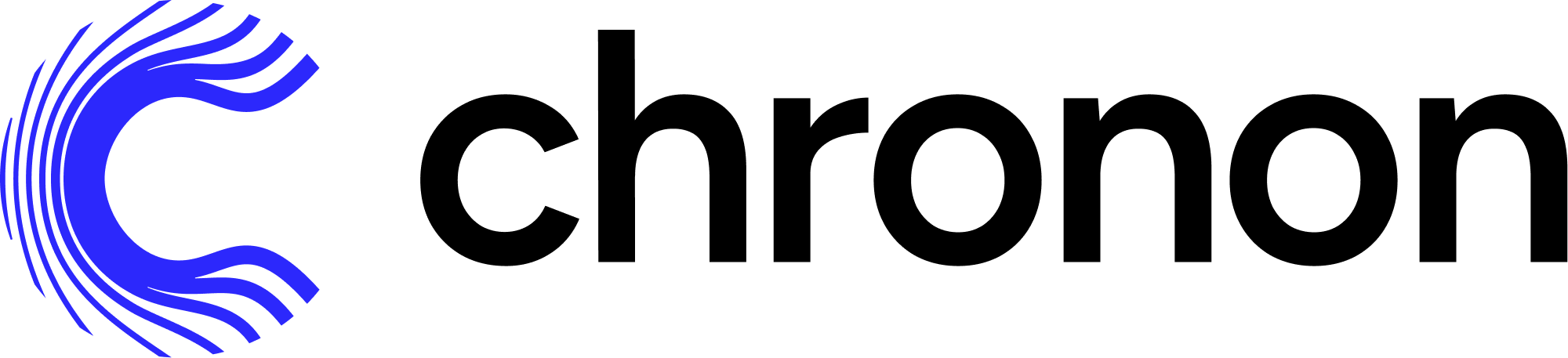Solving Outbrain Click Prediction#
This doc walks you through the steps to create a training dataset with Chronon for the Outbrain Click Prediction project on Kaggle.
Includes:
Example implementation of the main API components for defining features - GroupBy and Join.
The workflow for authoring these entities.
The workflow for backfilling training data.
Does not include:
A deep dive on the various concepts and terminologies in Chronon. For that, please see the Introductory documentation.
Running streaming jobs and online serving of data (this only covers offline training data).
Setup#
One time steps to get up and running with Chronon.
Setup the chronon repo#
cd ~/repos
git clone git@github.com:airbnb/chronon.git
export PYTHONPATH=/Users/$USER/repos/chronon/api/py/:/Users/$USER/repos/chronon/api/py/test/sample/:$PYTHONPATH
Download Kaggle data#
Download clicks_train.csv and events.csv from the following location, and put them into ~/kaggle_outbrain directory.
https://www.kaggle.com/competitions/outbrain-click-prediction/data
To keep this tutorial brief, we’ll only use these datasets. However, you could always download more data and experiment with joining it in.
Download and setup spark (assuming you have a jdk already setup)#
cd ~
curl -O https://archive.apache.org/dist/spark/spark-3.2.4/spark-3.2.4-bin-hadoop3.2.tgz
tar xf spark-3.2.4-bin-hadoop3.2.tgz
export SPARK_SUBMIT_PATH=/Users/$USER/spark-3.2.4-bin-hadoop3.2/bin/spark-submit
export SPARK_LOCAL_IP="127.0.0.1"
Now switch to the config repo (within the project)#
This is where we will do the bulk of development iterations from
cd api/py/test/sample/
Chronon Development#
Now that the setup steps are complete, we can start creating and testing various Chronon objects to define transformation and aggregations, and generate data.
Step 0 - Come up with some feature ideas#
Before we start creating Chronon objects, we need to have some ideas for what features we want to experiment with.
Browsing the raw data available is generally a good starting point. For this example, we essentially have a dataset of user behavior, with user clicks being one potentially interesting source of raw data.
A possible transformations that we might consider:
The number of clicks per ad in the last N days.
The number of clicks per ad in the last N days by various dimensions (per user, per platform, per geo).
The average clickthru rate on each ad in the last N days.
The average clickthru rate on each ad in the last N days by various dimensions (per user, per platform, per geo).
Note that these are basically variations of the same feature. They’re all aggregating click data by using the SUM, COUNT, and AVERAGE operations, and different sets of primary keys (user, platform, geo).
In the following sections, we’ll define the various chronon objects that are needed to run
Sidenote - why use Chronon?#
You might be looking at the above and thinking that you could simply write an SQL query to compute these aggregations. So why use Chronon at all?
Time based aggregations: In this case, each click has an associated timestamp, and we would want each time based aggregation (like average clickthru rate in the last three days) to be precisely as of that time. This is possible to do with window function in SQL, but they’re complex and error prone, and if you get the timestamp wrong then you will train on data that is inconsistent with the distribution that your model at production inference time. In the worst case, this can also cause label leakage, which will result in dramatically worse model performance in production than expected based off training.
Model Deployment (in the real world): If this were actually a model that you wanted to deploy to production, you would need the same data that you used for training to be available in the serving environment. This poses a problem if you wrote a big complex analytical query with lots of complex window functions, as you probably cannot run this against any production database. Not only that, but for event based features like this, you likely also need realtime updates to your online feature values to ensure that your model actually performs as well as you expect, so batch computing and uploading online feature values isn’t a great option either.
Chronon helps you these challenges in the following ways:
It offers a simple API for defining time based aggregations, and guarantees correct computation for each row of training data.
You define features once, and Chronon offers APIs for generating training data, and fetching your data online with low latency and streaming updates.
There are also a number of other benefits, such as discoverability, feature sharing, observability and governance.
Step 1 - Create and run a Staging Query#
Because we have a normalized view of the data, a good first step is join things together so that we can get the relevant primary keys onto the click data (specifically things like the user, device and geo information that we want to aggregate clicks by).
To do this, we’ll write a simple SQL join, and define it as a Staging Query. You can see the code here.
Sometimes you won’t need to create a Staging Query if your data is sufficiently denormalized, and your raw data already has the relevant fields.
See more detailed documentation on Staging Query here.
Compile the staging query#
Compiling takes the python that we wrote and turns it into a thrift serialized object that is runnable.
python3 ~/repos/chronon/api/py/ai/chronon/repo/compile.py --input_path=staging_queries/kaggle/outbrain.py
Run the staging query#
Now that we have our compiled file, we can pass it into the run.py runner which will execute the SQL and produce an output table for us to use next.
mkdir ~/kaggle_outbrain
DRIVER_MEMORY=2G EXECUTOR_CORES=6 EXECUTOR_MEMORY=8G PARALLELISM=10 MAX_EXECUTORS=1 \
python3 ~/repos/chronon/api/py/ai/chronon/repo/run.py --mode=backfill \
--conf=production/staging_queries/kaggle/outbrain.base_table \
--local-data-path ~/kaggle_outbrain --local-warehouse-location ~/kaggle_outbrain_parquet
As long as you see a log line like Finished writing to default.kaggle_outbrain_base_table, then the job ran successfully.
Important: If your machine doesn’t have enough available RAM, this job may OOM. It might be better to quit other memory-intensive applications before running.
Step 2 - Create some GroupBys#
GroupBys are the primary API for creating features in Chronon. Each one is a set of features that share a data source and a primary key.
You can see the Code for GroupBys here.
See detailed documentation on GroupBy here.
Note: we don’t need to run the GroupBys individually. While there is an API for doing so, in this case it’s easier to skip ahead to the Join, which combines multiple GroupBys together into one dataset, and test that directly.
Step 3 - Create and run a Join#
As the name suggests, the main purpose of a join is to combine multiple GroupBys together into a single data source.
You can see the Code for the join here.
See detailed documentation on Join here.
Compile the join#
Again, compiling creates a runnable serialized file out of your python definition.
PYTHONPATH=/Users/$USER/repos/chronon/api/py/:/Users/$USER/repos/chronon/api/py/test/sample/ \
python3 ~/repos/chronon/api/py/ai/chronon/repo/compile.py --conf=joins/kaggle/outbrain.py
Run the join#
Running the join will backfill a training dataset with each of the features values computed correctly for each row defined on the left side of the join.
DRIVER_MEMORY=4G EXECUTOR_MEMORY=8G EXECUTOR_CORES=6 PARALLELISM=100 MAX_EXECUTORS=1 \
python3 ~/repos/chronon/api/py/ai/chronon/repo/run.py --mode=backfill \
--conf=production/joins/kaggle/outbrain.training_set \
--local-data-path ~/kaggle_outbrain --local-warehouse-location ~/kaggle_outbrain_parquet \
--ds=2016-07-01 --step-days=1
Important: If your machine doesn’t have enough available RAM, this job may OOM. It might be better to quit other memory-intensive applications before running.
Access the data#
You can now see the parquet data here.
tree -h ~/kaggle_outbrain_parquet/data/kaggle_outbrain_training_set/
You can also query it using the spark sql shell:
cd ~/kaggle_outbrain_parquet
~/spark-2.4.8-bin-hadoop2.7/bin/spark-sql
And then:
spark-sql> SELECT * FROM kaggle_outbrain_training_set
spark-sql> WHERE kaggle_outbrain_ad_uuid_clicked_sum_3d IS NOT NULL
spark-sql> LIMIT 10;
Note that if you have a spark-sql session active, it will likely put a transaction lock on your local metastore which will cause an error if you try to run other spark jobs. So just close the sql session if you want to go back and modify the join.
Modifying / Iterating on a Join#
Chronon aims to make it as easy as possible to iterate on Joins. The steps are outlined here:
Modify the GroupBy to add whatever field you want (or create a new GroupBy and add it to the join’s
right_parts)Rerun the
compilestep to generate the compiled join fileRerun the join computation step.
Schema changes and backfills are all handled for you under the hood. All you need to do is make your semantic modifications and rerun the job, and Chronon will figure out what needs to be backfilled.
For example, if you change the left side of your Join query, Chronon will recompute all of the data for that join (because the left side of the join controls the rows in the whole table).
However, if you simple modify one of the GroupBys, Chronon will only backfill the columns associated with that GroupBy, and will leverage existing computation for the rest of the data. It achieves this by utilising intermediate tables produced by each run of Join computation.
Next Steps#
Steps 1-3 conclude the data generation using Chronon. Next you could consider training a model with the kaggle_outbrain_training_set data (out of scope of this demo), or adding more features (see the section above).