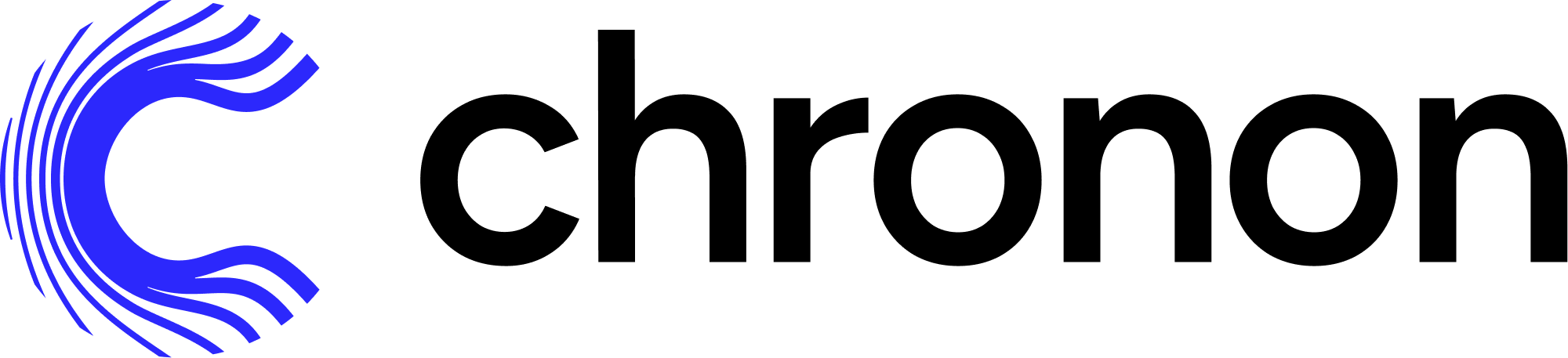Join#
As the name suggests, Join is primarily responsible for joining together many GroupBys, possibly with different keys. However, it is also responsible for another very important function: defining the timeline along which features will be computed in the backfill.
Let’s use an example to explain this further. In the Quickstart tutorial, we define some features as aggregations of user’s purchases and returns, as well as some other user dimensions like whether their accounts are verified. We intend to use these features in an online fraud model that runs at checkout time.
This is important because it means that when we serve the model online, inference will be made at checkout time, and therefore backfilled features for training data should correspond to a historical checkout event, with features computed as of those checkout times. In other words, every row of training data for the model has identical feature values to what the model would have seen had it made a production inference request at that time.
To see how we do this, let’s take a look at the left side of the join definition (taken from Quickstart Training Set Join).
source = Source(
events=EventSource(
table="data.checkouts",
query=Query(
selects=select("user_id"), # The primary key used to join various GroupBys together
time_column="ts", # The event time used to compute feature values as-of
)
))
v1 = Join(
left=source,
right_parts=[JoinPart(group_by=group_by) for group_by in [purchases_v1, returns_v1, users]] # Include the three GroupBys
)
Key points:
The
leftsource is built on top of the checkouts data source. This is driven by the use that we’re modeling. In this case we’re trying to predict whether checkout events are fraudulent or not, so we use checkouts as the left.The
leftside selects only the user_id field, because all of ourGroupBys that we use in the right parts are based off user. If we also had aGroupBykeyed off of some different key, likebrowserorip_address, then the left side would also need to provide those keys.The
leftside specified atime_columnwhich is used as the requested timeline for feature computation. In this case we use thetscolumn, which is the time at which the checkout flow commences, because this is the time that we want features computed as-of.The
right_partsspecifies theGroupBys that we wish to use.
Here is what one row of sample output would look like after running this join:
user_id | 24
ts | 1701320475364
quickstart_purchases_v1_purchase_price_sum_3d | 331
quickstart_purchases_v1_purchase_price_sum_14d | 1574
quickstart_purchases_v1_purchase_price_sum_30d | 1934
quickstart_purchases_v1_purchase_price_count_3d | 1
quickstart_purchases_v1_purchase_price_count_14d | 4
quickstart_purchases_v1_purchase_price_count_30d | 5
quickstart_purchases_v1_purchase_price_average_3d | 331.0
quickstart_purchases_v1_purchase_price_average_14d | 393.5
quickstart_purchases_v1_purchase_price_average_30d | 386.8
quickstart_purchases_v1_purchase_price_last10 | [331, 474, 497, 272, 360]
quickstart_returns_v1_refund_amt_sum_3d | null
quickstart_returns_v1_refund_amt_sum_14d | 76
quickstart_returns_v1_refund_amt_sum_30d | 645
quickstart_returns_v1_refund_amt_count_3d | null
quickstart_returns_v1_refund_amt_count_14d | 1
quickstart_returns_v1_refund_amt_count_30d | 3
quickstart_returns_v1_refund_amt_average_3d | null
quickstart_returns_v1_refund_amt_average_14d | 76.0
quickstart_returns_v1_refund_amt_average_30d | 215.0
quickstart_returns_v1_refund_amt_last2 | [76, 388]
quickstart_users_v1_account_created_ds | 2023-07-01
quickstart_users_v1_email_verified | 0
ds | 2023-11-30
The first two columns, user_id and ts are provided by the left side of the join, and the remaining columns are backfilled by the join compute engine. The windowed aggregations, i.e. refund_amt_sum_30d are accurate as of the precise millisecond of the ts on the left side of the join.
Orchestration#
Once the join is merged, Chronon runs the following jobs:
Daily front-fill of new feature values as upstream data lands in the source tables.
If online serving is enabled, then Chronon runs pipelines that measure consistency between an offline join, and an online joins. These output metrics can be used to ensure there are no consistency issues between the data a model is trained on and the data used to serve the model.
These jobs are managed by airflow pipelines (see Orchestration documentation).
Source in Join#
left source is the driver for feature backfills. It only matters for offline backfilling and is not used in serving. In online serving the fetcher takes a list of primary keys to fetch feature values for, which resembles the left source, however, it does not require a timestamp (becasue the online Fetcher always assumes that you want the most up to date feature values, i.e. timestamp=now).
In the above example, the left source is an EventSource, however, in some cases it can also be an EntitySource. In both cases, however, it will never be streaming. This is because streaming is a strictly online concept (realtime updates to the KV store), whereas the left source is only ever used to drive offline backfills.
Using an EntitySource will result in meaningfully different results for feature computation, primarily because EntitySources do not have a time column. Rather, EntitySources have daily snapshots, so feature values are computed as of midnight boundaries on those days.
See the Computation examples for an explanation of how these source types interact with feature computation.
KeyMapping and Prefix#
prefix adds the specified string to the names of the columns from group_by.
keyMapping is a map of string to string. This is used to re-map keys from left side into right side. You could have
a group_by on the right keyed by user. On the left you have chosen to call the user user_id or vendor. Then you
can use the remapping facility to specify this relation for each group_by.
Label Join#
Label Join can be used to combine features and labels together into one view, which is useful for model training workflows. Once regular join backfilling processes are complete, you can initiate a Label Join job to incorporate available labels into the feature set, resulting in a comprehensive training dataset. This enables access to all labeled features, including a ‘Labeled Latest’ table that conveniently provides the most recent available label version for analysis purposes.
One of the main differences between how labels and features are handled in the backfill engine is the date logic. Labels will come from the future relative to the left side ts of your join, whereas features will always come from the past.
We provide support for both non-aggregated labels and labels that require aggregation. Label aggregations function similarly to regular feature group-by aggregations, and existing operations can also be applied to labels.
API Example#
Generate training data by combining features & labels
"""
:param labels: List of labels
:param left_start_offset: Relative integer to define the earliest date(inclusive) label should be refreshed
compared to label_ds date specified. For labels with aggregations,
this param has to be same as aggregation window size.
:param left_end_offset: Relative integer to define the most recent date(inclusive) label should be refreshed.
e.g. left_end_offset = 3 most recent label available will be 3 days
prior to 'label_ds' (including `label_ds`). For labels with aggregations, this param
has to be same as aggregation window size.
:param label_offline_schedule: Cron expression for Airflow to schedule a DAG for offline
label join compute tasks
"""
my_model = Join(
...,
# Define label table and add it to the training set
label_part=LabelPart(
labels=[JoinPart(group_by=GroupBy( # A `GroupBy` is used as the source of label data, similar to features
name="my_label",
sources=[HiveEntitySource(
namespace="db_name",
table="<my_label_table>",
query=Query(selects=select(
label_col="label_col",
entity_id="entity_id"))
)],
aggregations=None,
keys=["<entity_id>"]
))],
# For a label_ds of 09/30, you would get label data from 09/01 because of the 30 day start_offset.
# If end_offset were set to 3, then label data range would be from 09/01 to 09/28.
left_start_offset=30,
left_end_offset=0,
)
)
How does label join work?#
Including a label_part to your join now creates a new set of workflows to create label tables and a labeled training set view for the join. Internally, chronon (1) joins the label source table with the left table to create a materialized label table, and (2) maintains a Hive view that joins the materialized label table (which doesn’t have feature data) with the feature table. The (2) result is not materialized for cost efficiency consideration. Label join will also have a dedicated DAG for label computation. In another word, for offline pipelines, you will have two workflows, one for join backfill and the other for label join job.
What do output tables look like?#
# output tables
# 1. Regular join feature backfill table
# 2. Joined view with features and labels. On the fly and not materialized
# 3. Joined view with feature and latest labels available. On the fly and not materialized
my_team_my_join_v1
my_team_my_join_v1_labeled
my_team_my_join_v1_labeled_latest
# sample schema of my_team_my_join_v1_labeled
Column | Type | Extra | Comment
-------------------------------------------+---------+-------+---------
key_1 | bigint | |key
date_timestamp | varchar | |date
key_2 | bigint | |key
key_3 | bigint | |key
feature_col_1 | varchar | |feature
feature_col_2 | varchar | |feature
feature_col_3 | varchar | |feature
label_col_1 | integer | |label
label_col_2 | integer | |label
label_col_3 | integer | |label
label_ds | varchar | |label version
# sample schema of my_team_my_join_v1_labeled_latest. Same as above.
# If a particular date do have multiple label versions like 2023-01-24, 2023-02-01, 2023-02-08, only the latest label would show up in this view which is .
Column | Type | Extra | Comment
-------------------------------------------+---------+-------+---------
key_1 | bigint | |key
date_timestamp | varchar | |ds
key_2 | bigint | |key
key_3 | bigint | |key
feature_col_1 | varchar | |feature
feature_col_2 | varchar | |feature
feature_col_3 | varchar | |feature
label_col_1 | integer | |label
label_col_2 | integer | |label
label_col_3 | integer | |label
label_ds | varchar | |label version
Bootstrap#
Chronon supports feature bootstrap as a primitive as part of Join in order to support various kinds of feature experimentation workflows that are manually done by clients previously outside of Chronon.
Bootstrap is a preprocessing step in the Join job that enriches the left side with precomputed feature data, before running the regular group by backfills if necessary.
More details and scenarios about bootstrap can be found in Bootstrap documentation.
#
Computation examples#
The following explain the backfill accuracy for each possible combination of left-side source type and right-side/GroupBy source type.
Left side events, right side streaming events#
In this case you will get point-in-time correct feature backfills in your join table, meaning that every feature for this GroupBy will be accurate as of the millisecond that is provided on the left side time_column. For example, if a row on the left side has a timestamp of 2023-12-20 12:01:01.923 and an aggregation in the GroupBy has a 10 day window, then only raw events between 2023-12-10 12:01:01.923 and 2023-12-20 12:01:01.922 will be included in the aggregation value.
This is because these are the values that would have been observed online for that feature at that particular left side timestamp (values are updated in realtime).
Left side events, right side batch events#
In this case you will get midnight accurate feature backfills in your join table by default, meaning that every feature for this GroupBy will be accurate as of the midnight boundary prior to the time provided on the left side time_column.
For example, if a row on the left side has a timestamp of 2023-12-20 12:01:01.923 and an aggregation in the GroupBy has a 10 day window, then only raw events between 2023-12-10 00:00:00.000 and 2023-12-19 23:59:59.999 will be included in the aggregation value.
This is because these are the values that would have been observed online for that feature at that particular left side timestamp (values only updated in batch at midnight, with windows as of those end-of-day times).
However, you can also configure the backfills to be point-in-time correct for this GroupBy by setting accuracy=TEMPORAL.
Left side entities, right side realtime entities#
In this case you will get midnight accurate feature backfills in your join table by default, same as the Left side events, right side batch events case. This is because an EntitySource on the left means that the use case that we’re modeling is inherently batch, so we don’t have any intra-day accurate timeline for backfills.
Left side entities, right side batch entities#
In this case you will get midnight accurate feature backfills in your join table by default, same as the Left side events, right side batch events and Left side entities, right side realtime entities cases, for a combination of both reasons.
Common use cases for left side entities are batch prediction workflows like user LTV estimation, forecasting, etc.
Scenarios Deep Dive#
This section goes over various common scenarios for how users might want to manage their offline data for ML worklows. “Offline data” means data that is materialized in the warehouse (often used for model training, evaluation and analysis workflows), as opposed to “Online data” which is in the production model serving path.
It outlines how you can combine logging, bootstrapping, labels and joins together into cohesive workflows.
Scenarios Deep Dive
Introduction#
Chronon improves the overall experience of creating and managing offline datasets that are powering your ML workflows, with three core building blocks:
Logging - for capturing online production features Feature keys & values are now automatically logged and processed into offline tables for all online Chronon requests. You can utilize the offline log table for many purposes, such as ML observability and auto-retraining.
Bootstrap - for producing feature sets from across sources & environments
You can now create a new training set table from multiple data sources. For example, you can utilize logging for production features and backfill for experimental features; you can reuse backfilled data across multiple runs; you can even share feature values produced by other folks. No more backfills if the data is already available somewhere!Label computation - for attaching labels to features to form the full training set You can now add labels to your features! Chronon now supports a wide range of labeling computation patterns, including both pre-aggregated labels, or labels that require windowed aggregations
Create a brand-new feature set#
Goal
Build the training set for a brand-new model and serve the same feature set online for inference
Steps
Create the driver table where each row represents a training example. This can be via a StagingQuery or directly from an existing hive table
Define and/or locate the group bys that you want to include in your model
Define the join which consists of your driver table on the left and the list of group bys on the right
Run join backfill and train your model using the output table of the join
You can modify the join by changing the list of group bys, and rerun the join backfill. Chronon will try as much as possible to avoid unnecessary backfills across runs.
For online models, you can use this join for online serving in your service
For offline models, you can use this join to enable daily feature generation
# ml_models/zipline/staging_queries/team_name/driver_table.py
v1 = StagingQuery(
query="...",
)
# ml_models/zipline/joins/team_name/model.py
v1 = Join(
# driver table can be either output of a staging_query or custom hive table
left=HiveEventSource(
namespace="db_name",
table=get_staging_query_output_table_name(driver_table.v1),
query=Query(...)
)
# all group_bys for the model for both backfill & serving
right_parts=[
JoinPart(group_by=feature_group_1.v1),
JoinPart(group_by=feature_group_2.v1),
...
],
# set this to @daily if you want to enable continuous backfill in a daily DAG
offline_schedule='@never',
# set this to True for online inference
online=False
)
Set up log-based data refresh for an online model#
Goal
Create a feature pipeline to automatically populate new ds using logged feature values
Steps
Update your driver table. This is optional but recommended that you follow the pattern to ensure bootstrap happens correctly.
In the following pattern, we take a union of the logged table and pre-logging driver table to handle data concatenation from two periods before and after logging. You should ensure that column selection aligns between the two periods.
One of the main considerations behind this pattern is to ensure a perfect matching between left and log table. If you use your own driver table, there is a chance that some rows are not covered by bootstrap. In those cases, Chronon will run a regular backfill for those unfilled rows, which may not be what you want.
Define row_ids & register them as a contextual feature
row_ids defines the primary keys for each training example. It is also the join keys that will be used during log-based bootstrap. For online models this is often based on the event_id of your inference request.
You also should set online_external_parts in the join and include whatever you put in row_ids (except for columns that are already keys of some group bys). The goal is to pass these row_ids as contextual features during online serving so that they can be captured by logging and used to make the logs joinable offline.
Set bootstrap_from_log to True
This parameter tells Chronon to use the log table of the join as a bootstrap part. When you run the join backfill job, for features that are already logged, Chronon will run the bootstrap to pull values from logs and skip backfill.
# ml_models/zipline/staging_queries/team_name/driver_table.py
v1 = StagingQuery(
query="""
WITH
log_drivers AS (
SELECT event_id, <entity_keys>, ts, ds
FROM (
SELECT
event_id, <entity_keys>, ts, ds
, ROW_NUMBER() OVER (PARTITION BY event_id, ds ORDER BY ts DESC) AS rank
FROM <db_name>.<join_name>_logged
WHERE ds BETWEEN '{{ start_date }}' AND '{{ end_date }}'
AND ds > '<historical_data_end_date>'
) a
WHERE rank = 1
),
init_drivers AS (
SELECT event_id, <entity_keys>, ts, ds
FROM <db_name>.<driver_table_before_logging>
WHERE ds BETWEEN '{{ start_date }}' AND '{{ end_date }}'
AND ds <= '<historical_data_end_date>'
)
SELECT *
FROM log_drivers
UNION ALL
SELECT *
FROM init_drivers
"""
)
# ml_models/zipline/joins/team_name/model.py
v1 = Join(
# it's important to use the SAME staging query before and after.
left=HiveEventSource(
namespace="db_name",
table=get_staging_query_output_table_name(driver_table.v1),
query=Query(...)
),
# all group_bys for the model for both backfill & serving
right_parts=[
JoinPart(group_by=feature_group_1.v1),
JoinPart(group_by=feature_group_2.v1),
...
],
# event_id has to be unique in order to facilitate bootstrap
row_ids=["event_id"],
# event_id is captured from online serving & logging as a contextual feature
online_external_parts=[
ExternalPart(ContextualSource(
fields=[("event_id", DataType.STRING)]
)
],
# set this to True to automatically pull values from logging table
bootstrap_from_log=True,
online=True,
)
It’s important to NOT change the left to a different table. It’s OK to change the underlying staging query logic, as long as the table name is unchanged. This is critical because if Chronon detects any changes on the left, it will treat it as a completely new join and archive the historical data. If indeed something like that happened, or if you must use a different left table, consider creating a new join and adding the output of the previous join as a bootstrap part.
v2 = Join(
# if you must use a different driver table
left=HiveEventSource(
namespace="db_name",
table=get_staging_query_output_table_name(driver_table.v2),
query=Query(...)
),
# carry over all other parameters from v1 join
...
# add v1 table as a bootstrap part
bootstrap_parts=[BootstrapPart(table="db_name.team_name_model_v1")]
)
Improve an existing feature set of an online model#
Goal
Create a new version of an existing model, carrying over most of the existing features while adding some new features.
Steps
Define and/or locate the new group bys that you want to include in your model
Create a new instance of the join similar to the join of the existing model but with an updated list of group bys (including both old and new).
Include the existing join as a bootstrap_part in the new join so that all production feature values can be carried over to the new join without any backfill from scratch.
# local variable to support sharing the same config values across two joins
right_parts_production = [...]
right_parts_experimental = [...]
driver_table = HiveEventSource(
namespace="db_name",
table=get_staging_query_output_table_name(driver_table.v1),
query=Query(wheres=downsampling_filters)
)
# config for existing model in production
v1 = Join(
left=driver_table,
right_parts=right_parts_production,
...
)
# config for next model for experimentation
v2 = Join(
left=driver_table,
right_parts=right_parts_production + right_parts_experimental,
...
# include production join as a bootstrap_part
bootstrap_parts=[
BootstrapPart(table=get_join_output_table_name(v1, full_name=True))
]
)
Expand a model to a new set of drivers#
Goal
Create a new version of an existing model that expands to new traffic endpoints
This requires us to backfill features for the new endpoints in order to backtest the model, while continuing to use log data for existing endpoints.
Steps
Create a new driver table that contains the unioned data of new driver rows and old driver rows.
Create a new join with similar parameters except for the left where you would use the new driver table
Include the existing join as a bootstrap_part so that existing feature data can be carried over to the new join without any backfill from scratch
# ml_models/zipline/staging_queries/team_name/driver_table.py
v1 = StagingQuery(
query="""
SELECT *
FROM db_name.team_name_driver_table_v1
WHERE ds BETWEEN '{{ start_date }}' AND '{{ end_date }}'
UNION ALL
-- custom SQL logic for new driver segments
SELECT ...
FROM ...
"""
)
# ml_models/zipline/joins/team_name/model.py
# local variable to support sharing the same config values across two joins
right_parts = [...]
driver_table = HiveEventSource(
namespace="db_name",
table=get_staging_query_output_table_name(driver_table.v1),
query=Query(wheres=downsampling_filters)
)
# config for existing model in production
v1 = Join(
left=driver_table,
right_parts=right_parts,
...
)
# config for next model for experimentation
v2 = Join(
left=driver_table,
right_parts=right_parts,
...
# include production join as a bootstrap_part
bootstrap_parts=[
BootstrapPart(table=get_join_output_table_name(v1, full_name=True))
]
)
Reuse existing feature data from the same drivers#
Goal:
Build a new model while leveraging training data of an existing model that shares the same events.
Steps
Identify existing join that share the same set of drivers
Add that join as a bootstrap part in your join in order to reuse the data
# ml_models/zipline/joins/team_name_a/model_a.py
v1 = Join(...)
# ml_models/zipline/joins/team_name_b/model_b.py
from joins.team_name_a import model_a
from ai.chronon.utils import get_join_output_table_name
v2 = Join(
...,
bootstrap_parts=[
BootstrapPart(
table=get_join_output_table_name(model_a.v1, full_name=True),
query=Query(
# select the list of features to reuse
selects=select(
feature_a="feature_a",
feature_b="feature_b"
)
)
)
]
)
Utilize advanced features#
Goal:
Leverage external / contextual features in the model. Once they are served online, we want to log them for future model retrains. For initial backfills, users will come up with a custom way to provide backfilled values
Steps
Add online_external_parts to your join config, which includes defining the input and output schema of an external call
In your online service, implement the actual external call logic in an ExternalSourceHandler and register it to Chronon.
Since Chronon has no way to backfill the external features natively, instead we expect users to leverage bootstrap to ingest externally backfilled data for these external fields, such that they can be concatenated with other features
v1 = Join(
left=...,
right_parts=...,
online_external_parts=[
# contextual fields including request id and request context string
ExternalPart(ContextualSource(
fields=[
("event_id", DataType.STRING),
("request_context", DataType.STRING)
]
)),
# external feature definition that calls userService to fetch user features
ExternalPart(ExternalSource(
name="service_user",
team="team_name",
key_fields=[
("user", DataType.LONG)
],
value_fields=[
("country", DataType.STRING),
("phone_country", DataType.STRING),
))
],
# bootstrap_part to ingest historical data for external fields
bootstrap_parts=[
BootstrapPart(
table="<custom_external_backfill_table>",
query=Query(
# selected field names need to match feature names
selects=select(
request_context_id="...",
ext_service_user_country="...",
ext_service_user_phone_country="...",
),
start_partition="...",
end_partition="..."
)
)
]
)
Leverage feature data from legacy data pipelines#
Goal
We have feature data from a legacy data pipeline before a certain cutoff, and while we are moving over to Chronon after that, we would like to retain and ingest the historical data into the final training table produced by Chronon.
Steps
Create a driver table that contains the driver rows for the legacy data time period
Finalize the mapping table between legacy table’s column names with chronon’s output table column names, because usually they are different, and in bootstrap we expect the selected column names to be matching with output names
Register the legacy table as a bootstrap part in the join
# ml_models/zipline/staging_queries/team_name/driver_table.py
v1 = StagingQuery(
query="""
WITH
legacy_drivers AS (
SELECT ...
FROM <legacy_table>
),
new_drivers AS (
SELECT ...
FROM <legacy_table>
)
SELECT *
FROM legacy_drivers
UNION ALL
SELECT *
FROM new_drivers
"""
)
# ml_models/zipline/joins/team_name/model.py
CHRONON_TO_LEGACY_NAME_MAPPING_DICT = {
"chronon_output_column_name": "legacy_table_column_name",
...
}
v1 = Join(
# driver table with union history
left=HiveEventSource(
namespace="db_name",
table=get_staging_query_output_table_name(driver_table.v1),
query=Query(...)
),
right_parts=...
# event_id has to be unique in order to facilitate bootstrap
row_ids=["event_id"],
bootstrap_parts=[
BootstrapPart(
table="<legacy_table>",
query=Query(selects=select(**CHRONON_TO_LEGACY_NAME_MAPPING_DICT))
)
]
)
Overwrite incorrect logged feature values#
Goal
The online serving was broken for certain feature values for a certain time period. We would like to overwrite the feature values by providing a custom backfill table. Step
For group by features, create a one-off join to backfill the values for those affect time period
For online external features, write a custom SQL query to build a backfill table.
Register the backfill table as a bootstrap part in the join
backfill_2023_05_01 = Join(
left=HiveEventSource(
namespace="db_name",
table=get_staging_query_output_table_name(driver_table.v1),
query=Query(
start_partition="2023-05-01",
end_partition="2023-05-01"
)),
right_parts=[
# specific subset of group bys to trigger manual backfill
JoinPart(group_by=...)
]
)
v1 = Join(
...,
bootstrap_parts=[
BootstrapPart(table=get_join_output_table_name(
backfill_2023_05_01, full_name=True))
]
)
Adding labels to training dataset#
Goal
We have a backfilled feature table and label data available. We would like to associate label values to features and generate the training dataset. Steps
Identify the raw label data table(entity source), create one if not already available
Make sure to run join feature backfill before running label-join job. This is a dependency for label join airflow job and label job will only kick off once join feature tables are ready.
Create a new label part and specify the label source, label group bys, start & end offset. Label part group by can be defined in independent group by file similar to features.
Add label_part to the existing join model. This label_part will auto-generate an airflow job to compute labels and stitch label values with feature values in the format of Hive view.
Note that left_start_offset is a relative integer to define the earliest date label should be refreshed compared to label_ds date specified. And left_end_offset is for more recent date.
label_part_group_by = GroupBy(
name="sample_label_group_by",
sources=test_sources.batch_entity_source,
keys=["group_by_subject"],
aggregations=None,
online=False,
)
v2 = Join(
left=test_sources.event_source,
output_namespace="sample_namespace",
right_parts=[
JoinPart(
group_by=event_sample_group_by.v1,
key_mapping={'subject': 'group_by_subject'},
),
JoinPart(
group_by=group_by_with_kwargs.v1,
key_mapping={'subject': 'group_by_subject'},
),
],
label_part=LabelPart([
JoinPart(
group_by=label_part_group_by
),
],
left_start_offset=30,
left_end_offset=10,
label_offline_schedule="@weekly"
)
)
Adding labels and apply aggregation on labels#
Goal
We have raw labels and would like to apply an aggregation to labels before adding these labels to training datasets. Steps
Identify the raw label data table (event source), create one with label data if not already available
Make sure to run join feature backfill before running label-join job. This is a dependency for label join airflow job and label job will only kick off once join feature tables are ready.
Create a new label group by and specify the aggregation details. The aggregation concept is the same as existing group by feature aggregation.
Create label_part using label group by defined above and add label_part to the existing join model.
Note that single window aggregation is allowed and the start_offset and end_offset is required to be the same as window size. Given that we will refresh only the single-day label (as opposed to a range) once it has matured over the next window.
label_part_group_by = GroupBy(
name="sample_label_group_by",
sources=test_sources.entity_source,
keys=["group_by_key"],
aggregations=[
Aggregation(input_column="group_by_key", operation=Operation.SUM, windows=[Window(7, TimeUnit.DAYS)]),
],
online=False,
)
v2 = Join(
left=test_sources.event_source,
output_namespace="sample_namespace",
right_parts=[
JoinPart(
group_by=event_sample_group_by.v1,
key_mapping={'subject': 'group_by_key'},
),
JoinPart(
group_by=group_by_with_kwargs.v1,
key_mapping={'subject': 'group_by_key'},
),
],
label_part=LabelPart([
JoinPart(
group_by=label_part_group_by
),
],
left_start_offset=7,
left_end_offset=7,
label_offline_schedule="@weekly"
),
)
FAQs#
When should I put bootstrap_parts into the join definition?#
Bootstrap is a critical step in the computation of join data, so we recommend that you carefully think through the bootstrap_parts definition at the same time when you begin to define the join itself. Think about the data sources of your offline data:
What are the different types of features you use? Are there production features or are all features experimental (i.e. new)?
For production features: Where are they defined? Where and when are they logged?
For experimental features: Which parts of the rows do I want to backfill (every row? subset?)
Should I create a new join or modify an existing join?#
There are no hard rules on how many joins you can create for your ML use cases. Chronon is designed to support creating and maintaining many joins in the most efficient way. It is recommended that each time you train and/or serve a new model version, you define a new join that contains the exact list of features for that new model version. The Bootstrap API allows you to copy data from old joins and skip re-computing data from scratch. Alternatively, you can also modify an existing join to update the feature list, but note that modification takes place very soon after you merge the changes, so in the scenarios where you want to keep multiple versions running (e.g. shadow-scoring, ERFs, etc.), updating in place may not be a good idea.
How many joins should I keep in one Python file?#
It is recommended to keep all joins for the same ML use case in the same file so that it is easier to maintain and keep track of shared components such as feature list. That said, there is no restriction on how joins are defined in Chronon.
Can I delete a join?#
Yes you can. When you delete a join variable, make sure to also delete its associated compiled json file. What happens next is that:
Online, you will eventually lose the ability to fetch this join online; this does not happen immediately as we rely on a long TTL to purge metadata from the online system.
Offline; Airflow DAGs won’t be scheduled for this join anymore (if the schedule was turned on), so Airflow will stop creating new partitions to the output table. The table and historical partitions are kept intact. Standard data retention still applies.
How to define the left source of a join?#
We leave clients to define the left source of a join to allow maximum flexibility in handling potential scenarios. This however will cause some inconvenience to the clients if they are not familiar with the behavior of Chronon. In essence, the left source should contain the list of (row ids, entity keys, timestamp) that serve as the base for ML training examples:
Row ids are primary identifiers for a training row. Usually this is a request id for online requests. It should be passed as a contextual feature in the join to support log bootstrap
Entity keys and timestamp are the join keys for group bys and external parts
How to set up log-based training data generation properly?#
Chronon supports logging of online requests data (keys and values) into a data stream, and automatically converts that into a flattened log table Hive table where each field (key/value) is stored in a column. Log-based training data generation is the idea to leverage this workflow and the bootstrap functionality to stitch log data and backfill data together. To do that, you should:
Define the row ids for the join use case. Usually this is the online request id.
Pass row ids as a contextual feature, so that it can logged and attached to flattened log table to make it joinable
Include row ids on the left source
It is recommended to use flattened log table to construct the left source for this reason
Set bootstrap_from_log=True
What if a bootstrap source table only covers a subset of group-bys?#
Bootstrap works by leveraging data as much as it can. It will skip the backfill and utilize bootstrap data for the subset of group-bys covered, and run backfills for the other group-bys.
What if a bootstrap source table only covers a subset of rows for a particular ds?#
Bootstrap works by leveraging data as much as it can. It will skip the backfill and utilize bootstrap data for the subset of rows already covered by the bootstrap source table, and run backfills for the other subset.
What if a bootstrap source table only covers a subset of all features of a particular group-by?#
Similar to other scenarios, bootstrap will leverage data as much as it can. However, due to how Chronon group-by computation works, each group-by is backfilled as a single unit, therefore computation wise there is no saving. However, we will only use the backfilled values for the fields that are not already covered by bootstrap, i.e. this is done at individual column level.
What happens if there are multiple bootstrap parts that contain the same field?#
When there are multiple bootstrap parts, the higher an item in the list, the higher it takes priority. If two bootstrap parts share the same column, we take the bootstrap data from the higher priority source first; if the value is NULL, then we take value from the lower priority source. Same rule applies when there are more than two bootstrap parts. Also, note that the log table always has the lowest priority (when bootstrap_from_log is enabled).
How does bootstrap for external parts work?#
External parts by definition do not have a built-in backfill mechanism in Chronon. There are two ways for clients to supply values for external parts:
During online fetching, the Chronon fetcher will handle external parts fetching and will log the fetched external parts into a flattened log table together with native group-bys. These values can then be included in the join table through bootstrap_from_log.
External parts can be bootstrapped from arbitrary tables built by clients. Clients are responsible for building the data pipeline to construct the table from scratch.
It is also possible to leverage Chronon to build these bootstrap source tables. In some edge-case scenarios in which Chronon native Group Bys cannot meet the serving SLAs for latency or freshness, but nevertheless you can still express the backfill logic using Chronon group bys and joins. We call these backfill-only group bys and joins. Clients can make the output table of a backfill-only join as the bootstrap source of the main join.